This guide will help you install the eMarketeers Web Tracker on your website.
Don’t worry if you’re not technical — just follow the steps carefully.
Once done, also install the form base script on your site.
Get Your Tracker ID and Script
Before you start, you need your unique Tracker ID and script.
- Log in to your eMarketeer account.
- Go to: Tracker Settings
(You must be an admin to access this page.) - Copy your Tracker ID and script — you will need them during installation.
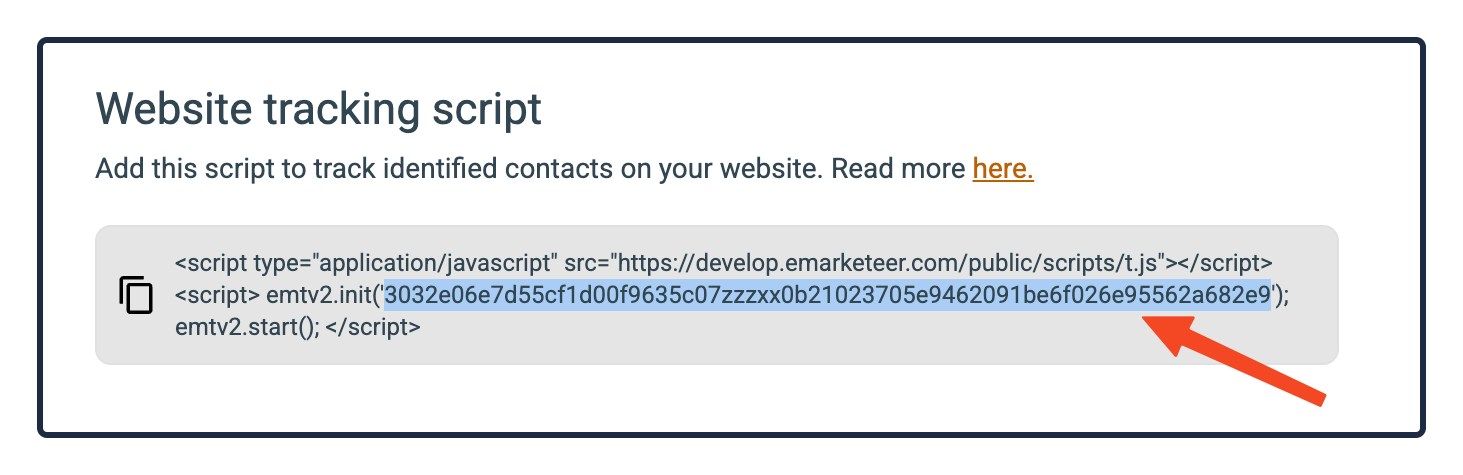
Option 1: Easy Install (Recommended)
If you use Google Tag Manager (GTM) together with one of these cookie banner tools:
- Cookiebot
- Cookie Information
- OneTrust
👉 We have ready-made template files you can import directly into GTM.
Steps:
- Download the correct template file:
- Open Google Tag Manager.
- Go to your GTM account.
- Select your website’s container.
- Add the eMarketeer Tag Template:
- In the left menu, go to Templates → Tag Templates → New.
- Click Import, select the
.tplfile you downloaded, and Save.
- Create the tag using the template:
- Go to Tags → New.
- Click Tag Configuration and choose eMarketeers Tracker Helper (the template you just added).
- Enter your Tracker ID when prompted.
- Approve any requested permissions.
- Publish your container in GTM.
That’s it. The tracker is now running, and it respects your cookie banner.
Option 2: Manual Install
If you want to use any other method to install the eMarketeer web tracker, you will use our tracker Base Script (below).
<script type="application/javascript" src="https://app.emarketeer.com/public/scripts/t.js"></script>
<script>
emtv2.init('YOUR TRACKER ID');
emtv2.start(); //Only run when you get or already have consent.
emtv2.stop(); //Run this if the visitor opts out.
</script>
The above script can be implemented in any system you like. A tag system, your website custom scripts or consent system.
Make sure to run this script on all pages you want to track. Your task is to make sure start() is always called when you get/have consent. If you don’t have consent given, it should not be called. If the visitor has given consent (tracking enabled) and wants to opt out, you call the stop() function.
Need Help?
If you get stuck, contact us at support@emarketeer.com and we’ll help you finish the setup.