What is a tag?
A tag is a piece of information that describes the data or content that it is assigned to. Tags are nonhierarchical keywords used for Internet bookmarks, digital images, videos, files and so on. A tag doesn’t carry any information or semantics itself.
Tagging serves many functions, including:
- Classification
- Marking ownership
- Describing content type
- Online identity
How are tags used in eMarketeer?
Tags can be used on campaigns and contacts for many purposes.
Campaigns
Settings tags on Campaigns allows you define what the campaign is about. Ex. you could tag your newsletter campaigns with “Newsletters” and “Sweden” while other campaigns could be “Events” and a specific product area.
Setting tags on campaigns then allows you to separate engagement in the filter by tags. Ex. Get all contacts who answered any form in events, or all contacts who opened any swedish newsletter.
Contacts
Using tags on contacts allows you segment contacts in a better way. You can set the tags manually on a contact or use bulk action to tag a list of contacts. You can also use Journeys to add or remove tags when contacts perform certain actions.
The tag widget
You find the tag widget in a campaign (top right corner) or on the contact card. To add a tag you click the plus icon next to the tag. This opens up the tag widget
![]()

Tag categories
Each tag needs to belong to a category. This is a way to group different types of tags. Ex. “Contact interests”, “Contact types” and campaigns can have it’s own categories.
Create a new tag
If you don’t already have the tag you want to set, you can create it by clicking “Create new tag”.
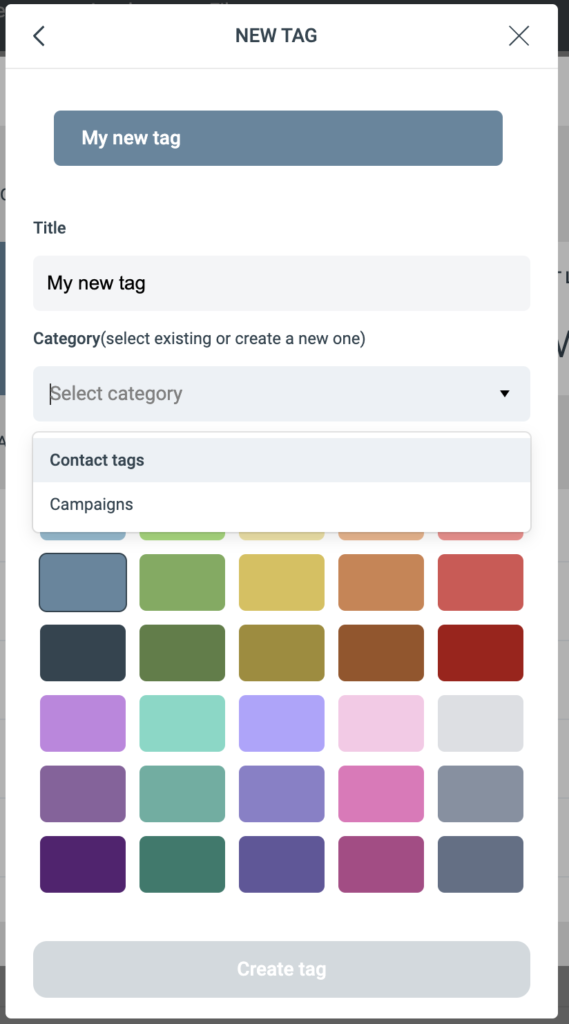
Give your new tag a title. In the droplist you also need to choose which category it belongs to.
If there are no categories that fits, you can just type a new category name and it will be created.
Finish by selecting a color for the tag and click “Create tag”.
Deleting a tag
To remove a tag completely from the system, open the tag widget and click the edit button next to the tag title. Then click “Delete”. This removes the tag from eMarketeer and all contacts/campaigns that used it.
Add tags to contacts or campaigns
In the list of tags, check the checkbox in front of the tag that you want to assign to the contact/campaign.
Remove tags from a contact or campaign
There are two ways to remove a tag from an object.
- In the campaign or on the contact card, hover a tag and click the “x” to remove it.
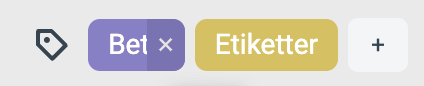
- Open the tag widget and uncheck the checkbox in front of the tag