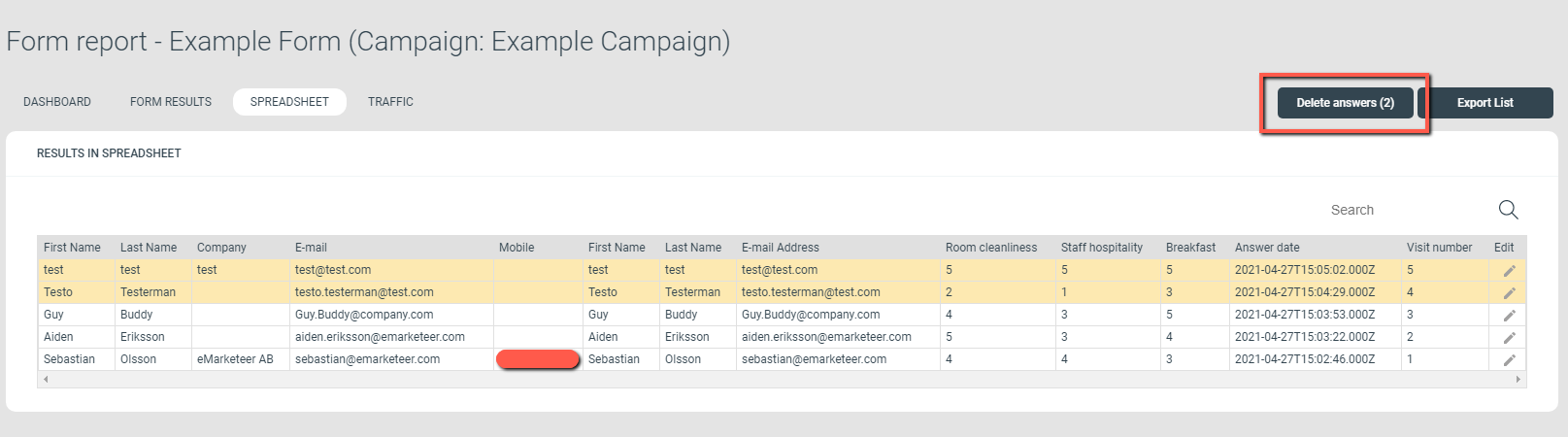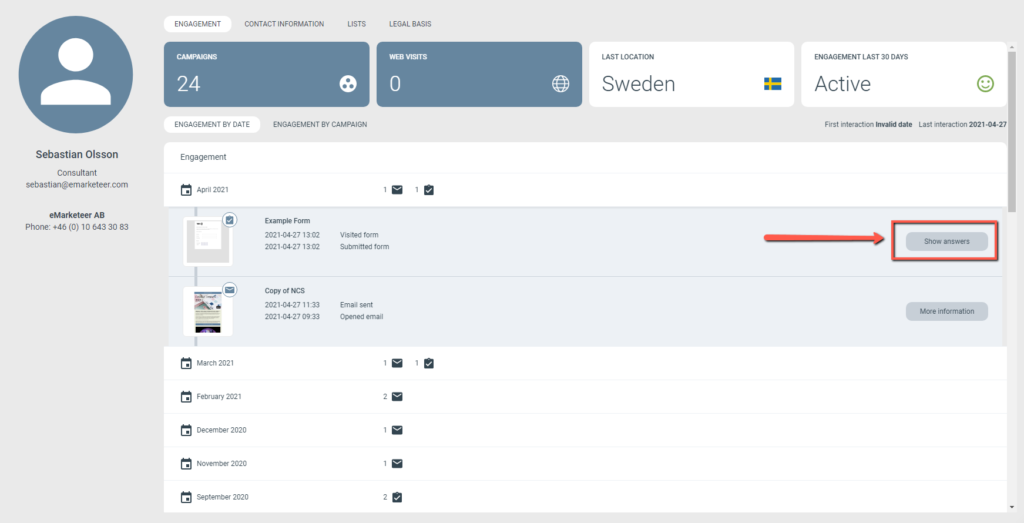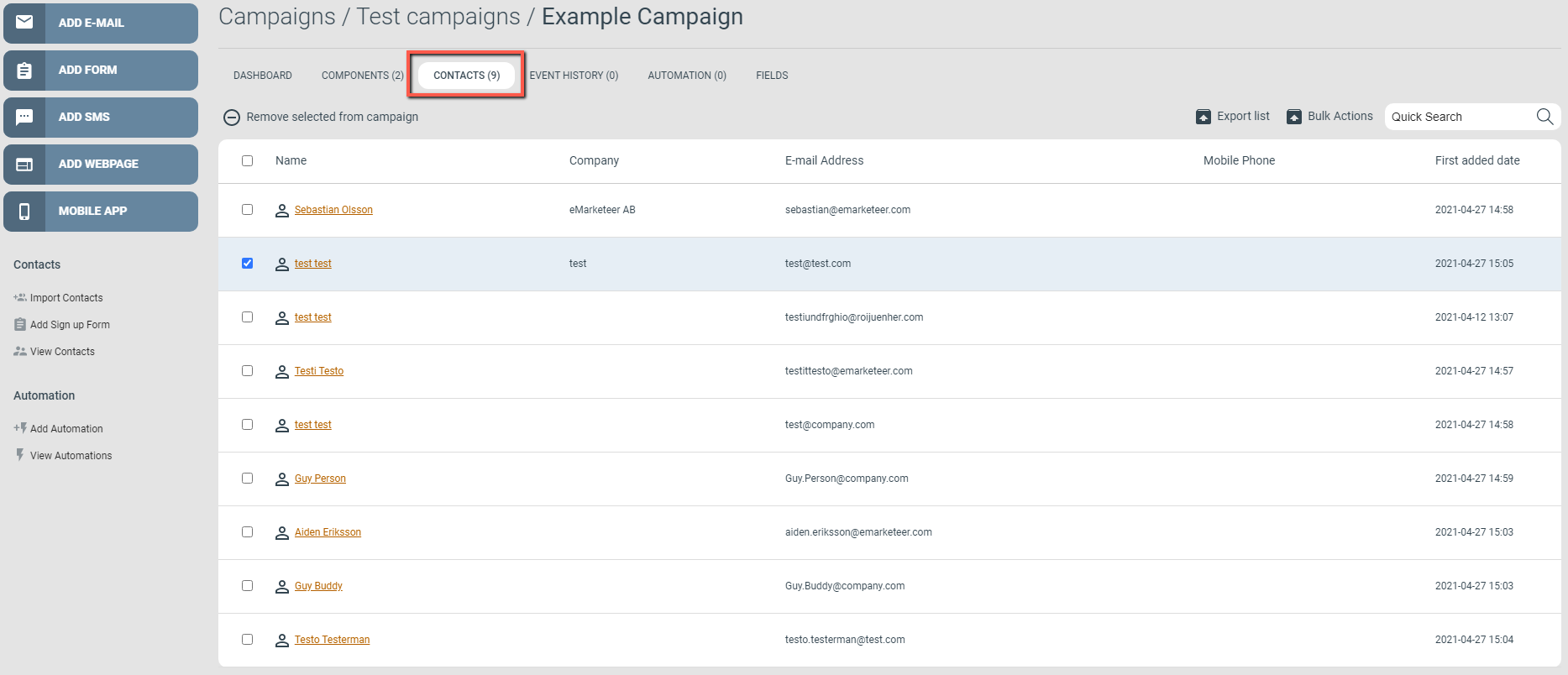Do you want to remove your own test answers from a form report, or perhaps the odd faulty answer? Perhaps you want to start from a clean slate? There are multiple ways to remove undesired form answers from your report and each scenario will be described below.
Deleting from the Spreadsheet report
Open the form Report and navigate to the “Spreadsheet” tab. This will show the Spreadsheet report where each row contains contact data and answers from a specific contact. You may select one or multiple rows, and when you do the “Delete Answer” button will become available, within a parenthesis the number of selected rows will be visible.
Deleting from the contact card
Search for a contact in any way you prefer. There are multiple ways to find the contact you are looking for, be it using the search box in the contacts section, making a filter or simply browse selections in a component report. But assuming that you’ve found the specific contact you wish to remove from the form report you can click it to view the contact’s contact card, and with it the “Engagement” tab. In the Engagement tab you can browse for the specific form report you want to remove this contact from. Click “Show answers” and then “Delete answers”.
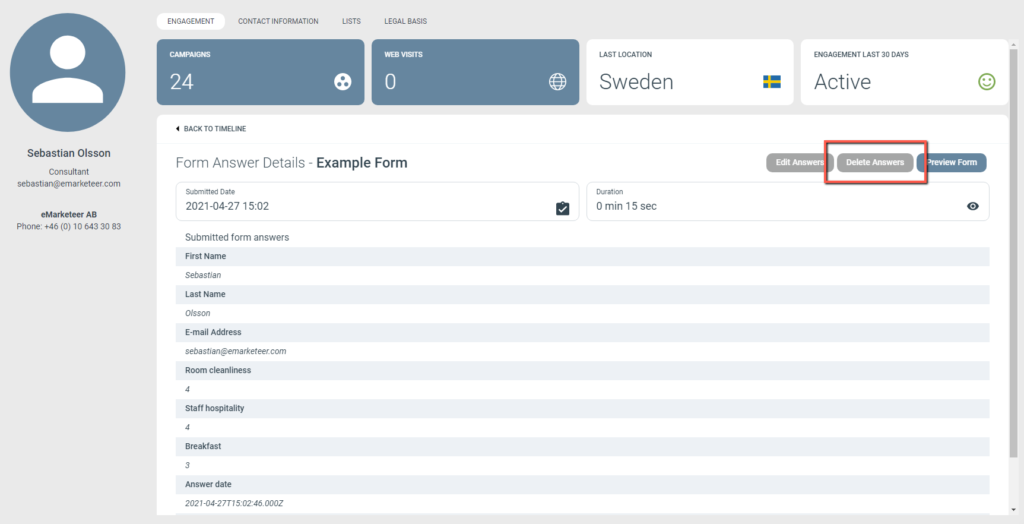
Delete answers to remove it from the report
Deleting from the Campaign Contacts tab
Deleting a contact from the campaign is useful if you want to remove the contact from multiple component reports at the same time. To do so, simply go to the Contacts tab in your campaign. Browse or use the search box to find the specific contact. Tick the checkbox next to the contact (multiple contacts can be ticked) and then click “Remove selected from campaign”.