This guide will teach you how to register attendance on site on your physical events using a mobile phone.
Basically, registering attendance is done by using an eMarketeer form with a field for email address. You register attendance by entering and submitting the email address of the attendee. But instead of manually typing and submitting each visitors email, you will use your mobile phone to scan the visitors QR-code from their event app.
The components in the event we use in this example are as follows.

- Invitation email
You send your invitation to the audience you want to invite to your event. - Registration form
This where your audience registers to the event. (Remember to ask for mobile phone number) - App delivery and Mobile app
You create an app for your event which is a great way to keep all event information in your pocket at the event. Make sure to have the QR code enabled.
The “App Delivery” is an SMS you use with a link to the app. Send the SMS to all who registered to the event. - Scan form
This is the form used to register the attendees. It’s specially made to register an email address and return to the register page again after submit. You create it by adding a “New Form” and choose the “Event Barcode Scan” template. It is ready to be used.
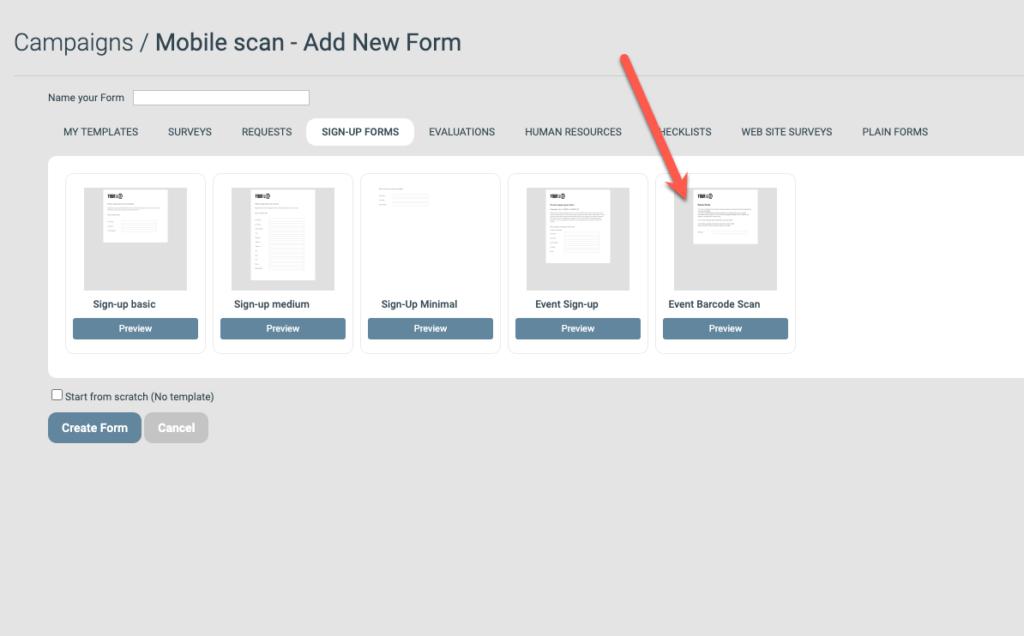
Register attendance
On the day of the event your visitors will arrive with the their mobile event app showing you their bar code to be scanned.

Preparations
Before you can scan the QR code you need to install an app on your mobile phone.
* Please note that this app is not an eMarketeer product. There are also other similar apps on the market for “QR code keyboard”. For example, this app is one such option for android phones and this app is one for iPhone.
Installing the app adds a new keyboard on your mobile phone. It works as a normal keyboard, but it can also scan barcodes.
Scanning attendance
Now, get the web URL for the form “Event Barcode Scan” in your eMarketeer campaign and visit it on your mobile phone.
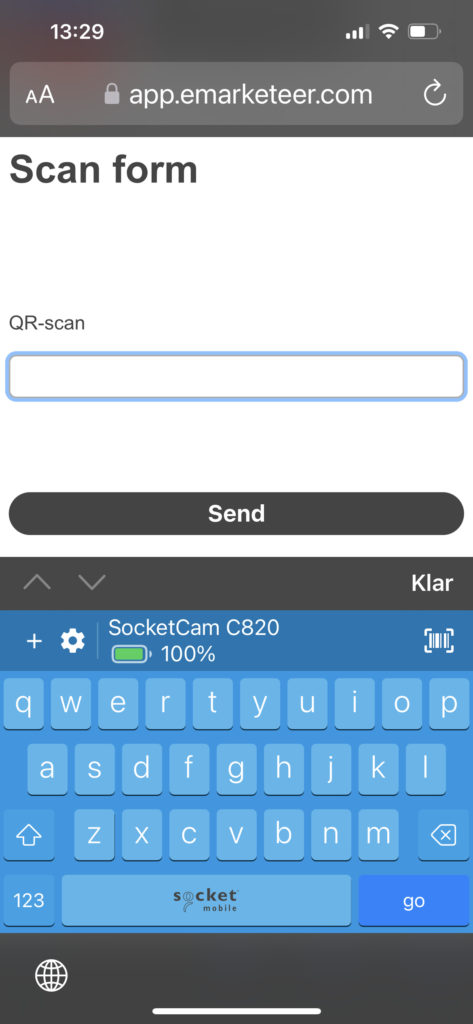
To scan a badge
- Tap the text field in the form and the keyboard opens. Make sure you switch to the new keyboard with QR scan
- Tap the barcode scan icon (top right) and your camera will appear and you can scan the barcode.
- The form will submit automatically and show the contact details of the scanned person.
- After a few seconds the screen will return to scan a new person, so repeat from step 1.
All the scanned badges will be a submitted answer from known contacts in eMarketeer. This way you know exactly who attended the event and you can follow up based on who was registered.
Once the attendees are scanned you can also consider
- Sending evaluations only to attended registrants
- Creating automations based on being scanned. Ex send them an SMS with welcome and tips.
- Reach out during the event using SMS with relevant information. “Don’t forget your goodie bag!”.
Alternative Scanning Setup (Advanced)
You can generate Form specific QR-codes for registering attendees in eMarketeer that can be scanned with any smartphone camera app, but it requires more planning and configuration beforehand. A guide for how to configure this can be found in this article.