In eMarketeer you can transfer a whole campaign to a different account. This comes in handy if your organisation uses multiple separate accounts and you want to send useful campaigns between each other. When you transfer a campaign only components will be transfered. No contacts or automations will be transfered to the new account.
Note! Transferirng a campaign will transfer a copy of your campaign. It will not disappear from your account.
Preparations
You need two things:
- A campaign that you want to transfer
- The EMID of the destination account.
Getting the destination EMID
The EMID is a unique identifier string for an eMarketeer account. To get it you need a user of the destination account to log in to their account and click “Account” -> “My Identifier Code (EMID)”.

Ask the user to copy the code and send it to you. Once you have it you are ready to transfer.
Transfer the campaign
Under “Campaigns” in eMarketeer, find the campaign you want to transfer in the list of campaigns.
Click the gear icon to the far right in the list for the campaign you want to transfer. In the menu click “Transfer”.

Now a dialog box opens which asks you to enter the EMID of the destination account. Paste the EMID you received and click “Fetch User”.
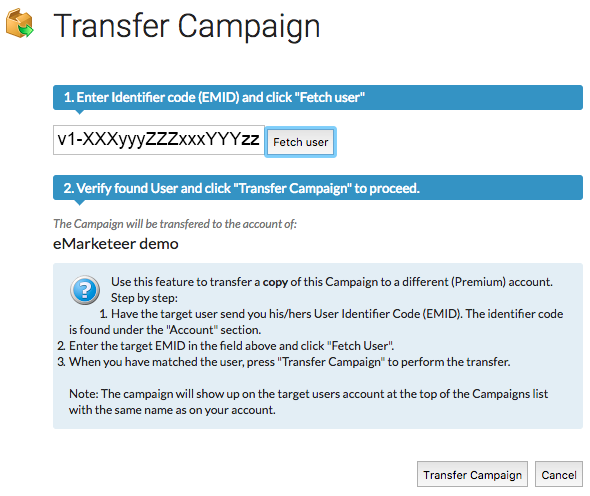
When you fetch user, you can verify that the destination account is correct. Complete the transfer by clicking “Transfer Campaign”.
Done!
The receiving account now has a copy of the campaign as the first campaign in the list of campaigns.