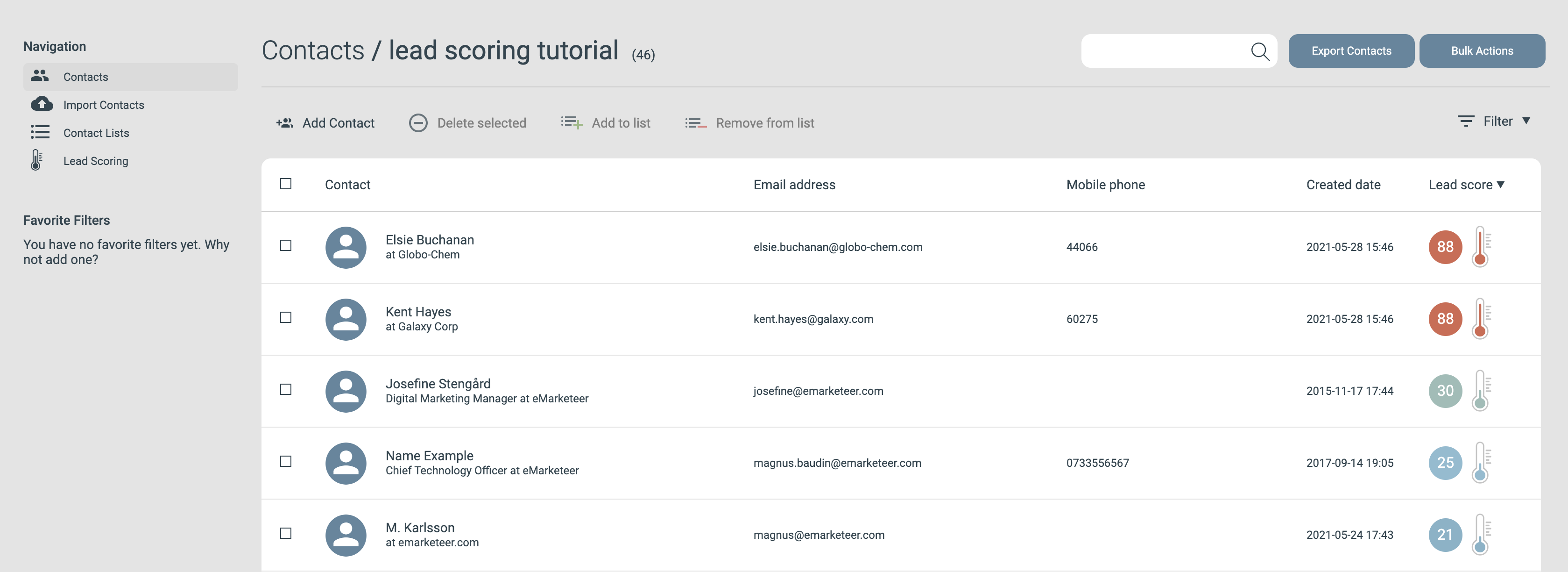In this article, you learn:
- How to set up lead score rules in eMarketeer step by step
- Where you can see your contacts’ lead scores
- How to filter out contacts based on their lead scores
But first things first, an introduction as to what lead scoring is and how it works in eMarketeer:
Introduction: What is lead scoring?
With lead scoring, you see how sales-ready your leads are and you can identify your marketing qualified leads (MQLs). This is done by awarding points to your leads based on how well they fit your buyer persona and how engaged they are in your marketing content. You decide on the criteria that you find important to qualify a lead and set up lead score rules based on those criteria. When the lead fulfills those rules, they are scored and thus awarded points. The higher the lead score, the more sales-ready are they and you can confidently hand them over to sales. This means that your sales team can work more targeted as they can focus on the leads that are most likely to buy and contact the leads when they are ready for it.
Lead scoring 1.0 in eMarketeer – the first step on our journey
With lead scoring in eMarketeer, you can see how “hot” and sales-ready your contacts are and help you deliver marketing-qualified leads to your sales team. As excited as we are to present this feature, we also find it as important to be open with that this is a first step in what we’d like to offer you when it comes to lead scoring. More possibilities, like automations, will be added to lead scoring, so think of it as a first version.
But with that said, this first version of lead scoring comes with great functionality that you can use today that helps you bring sales and marketing together by identifying MQLs.
This is what you can do with lead scoring in eMarketeer today:
- Set up your own rules on the criteria you’d like to score your leads on. Set up as many rules as you’d like and base them on marketing engagement, contact card fields, and contact lists. You also choose when the points should expire.
- All your contacts get a lead score based on your rules and you can see them on all contact lists and each contact card
- Filter out the contacts with a certain score. For example, filter out the contacts with a score higher than 50.
- Export your leads in a text file and share them with your sales team.
Some important terminology in lead scoring:
Lead score: The number of points your contacts have.
Score rules: The criteria you set up that your contacts need to fulfill to receive or lose points from their lead score.
Score set: A score set contains one or several score rules. Think of score sets as folders where you use them to sort or categorize your rules. For example, you could have one score set for the rules based on the contacts’ engagement and one for the rules that are based on buyer persona criteria. If you sell more than one product, you could also have a score set for each product. It’s up to you how you’d like to categorize your score rules.
Explicit scoring: These are the rules that are based on the contact’s persona, like demographics or company profile.
Implicit scoring: Rules that are based on the contact’s behavior, like clicks.
How to use lead scoring in eMarketeer
Before you head over to eMarketeer, you need to decide on your lead scoring model. As a head start, there are some default score rules set up in eMarketeer, but no lead scoring models are one-size-fits-all and should to be tailored to each business’s processes to work the best. Setting up a lead score model means that you determine which criteria (rules) you find important to qualify a lead, how many points a rule is worth, and at what score you find a lead qualified enough to be handed over to sales. Lead scoring is a joint sales and marketing activity so do this together with your sales team.
Guide: how to build a lead scoring model and common lead scoring mistakes
You can score on the following in eMarketeer:
Marketing engagement
- Any engagement
- Email – opened or clicked a link
- Form – visited, submitted, or answered in a specific way
- Landing page – visited or clicked a link
- SMS – clicked
- Website – visits.
Note that to score in web visits, you need to put a piece of code on your website.
Information on the contact card
- Any field on the contact card can be scored on. You could score just if the field contains any information or if you want the information to equal something specific. For example, the job title is set or job title equals CEO.
Contact lists
- If the contact is included in a specific contact list.
How to set up score rules in eMarketeer
1. Set up score rules – step by step
- Click “contacts” in the top navigation menu and then click “lead scoring” in the left-hand side menu. This is the view where you see all your score sets and their active status.
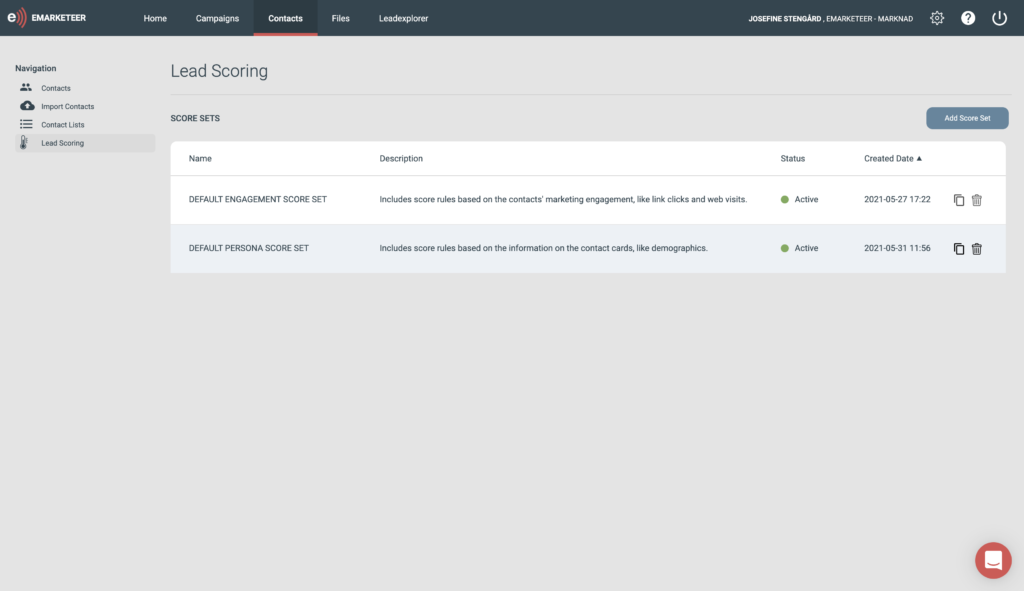
2. To add your own score rules, click add score set. Name your score set something that clearly states what kind of rules this set contains. For example, you might want one score set for each product you have or perhaps you want to group your engagement score rules in another. You decide how you want to group your rules.
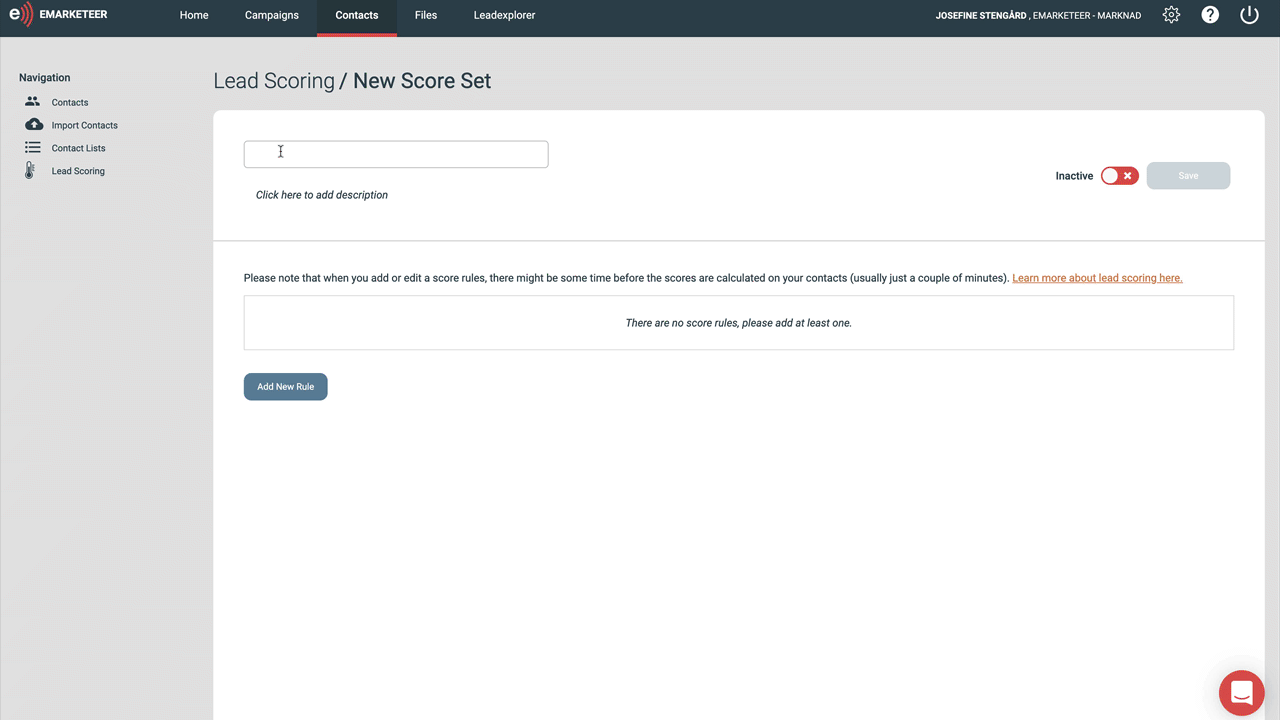
3. Click add a new rule. Again, name the rule something that clearly states what is.
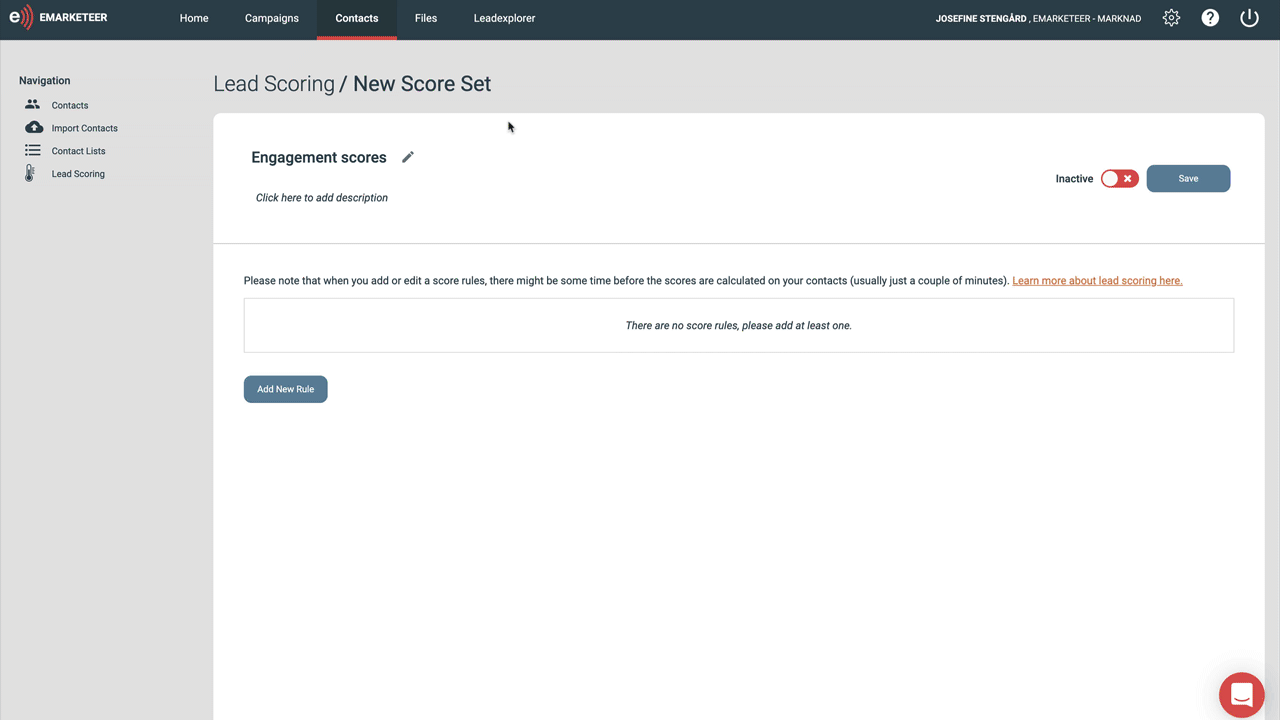
3. You notice that you build rules in the same way as you build a filter in eMarketeer. When you click the first drop-down list, you choose which category you’d want to base your score on; engagement in your marketing content, contact card fields, or if they are included in a contact list.
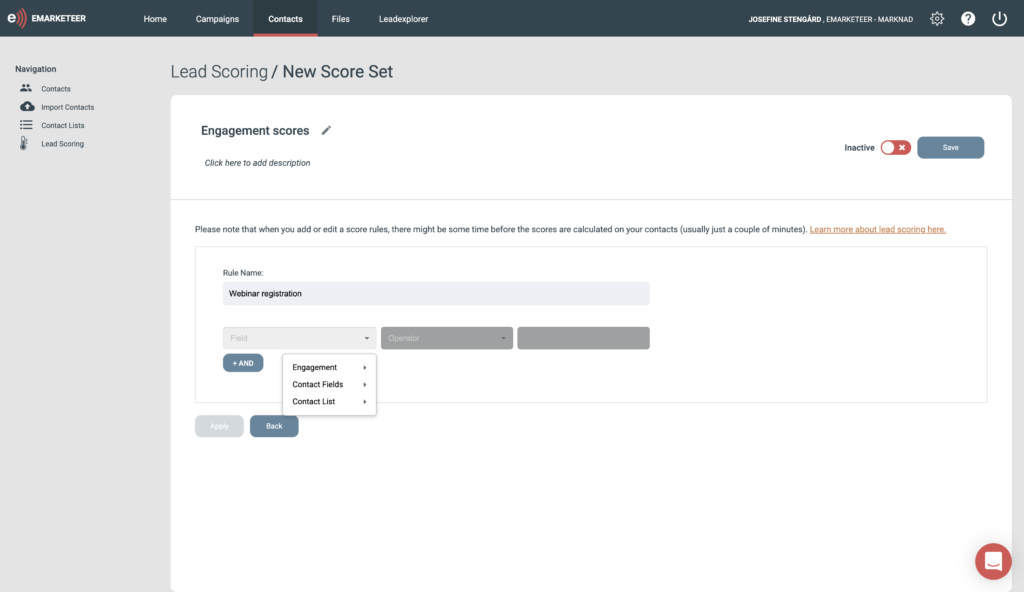
Let’s look at an example where we build a rule for a webinar registration. Then we would choose engagement -> form -> find the specific form -> submitted.
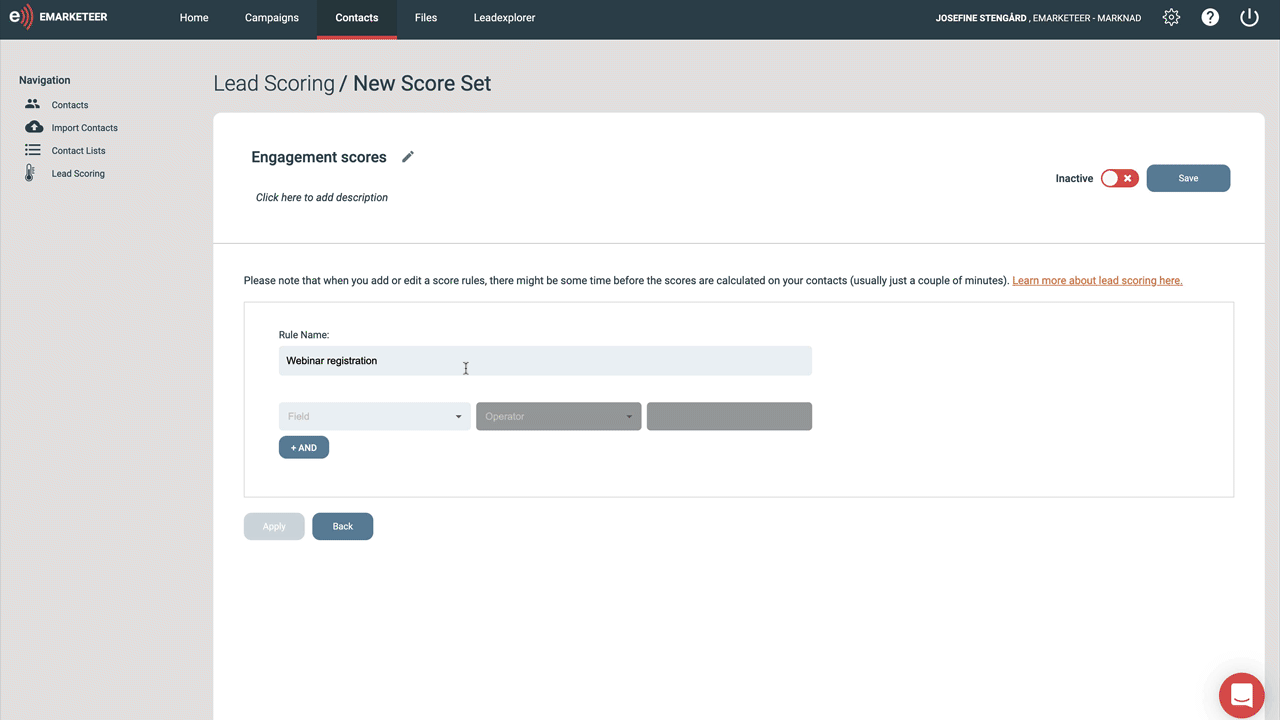
The next thing we need to consider for engagement rules is occurrence; how many times the lead must do this action to get the points. Lastly, consider time frame; the lead should only get the points if they signed up for the webinar within a specific time, for example, the past 30 days.
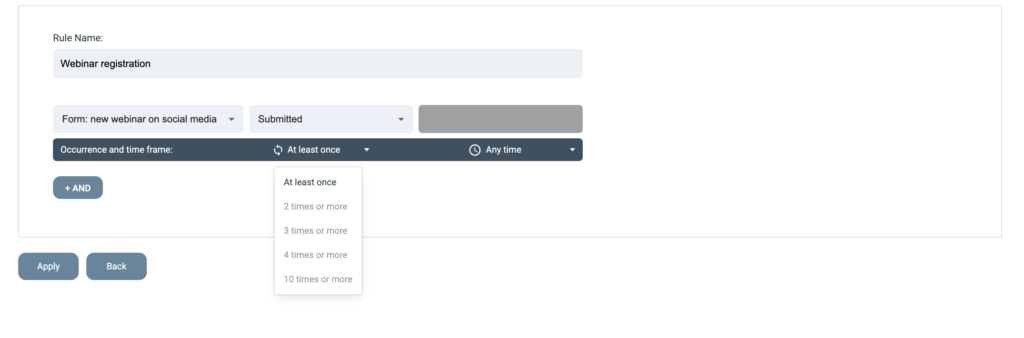
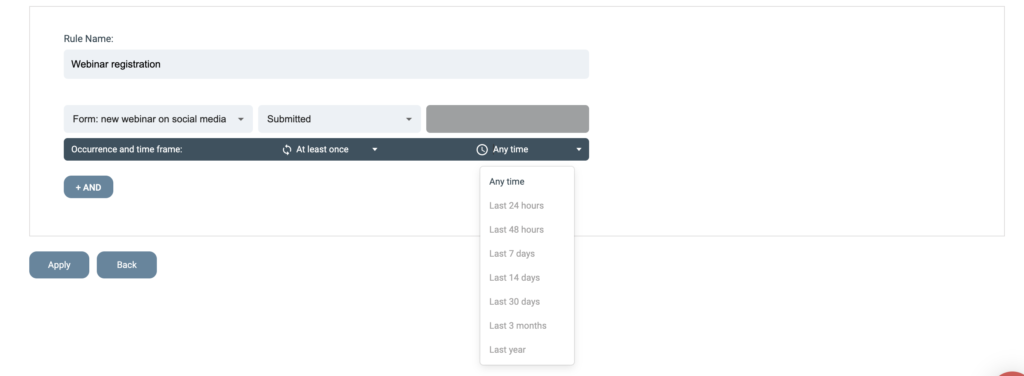
You have the option to narrow your rules even further but adding another criterion to the same rule. For example, if you want to score only the leads that signed up for the webinar AND visited a landing page 3 times. You would then just click AND and repeat the same steps for the second criteria.
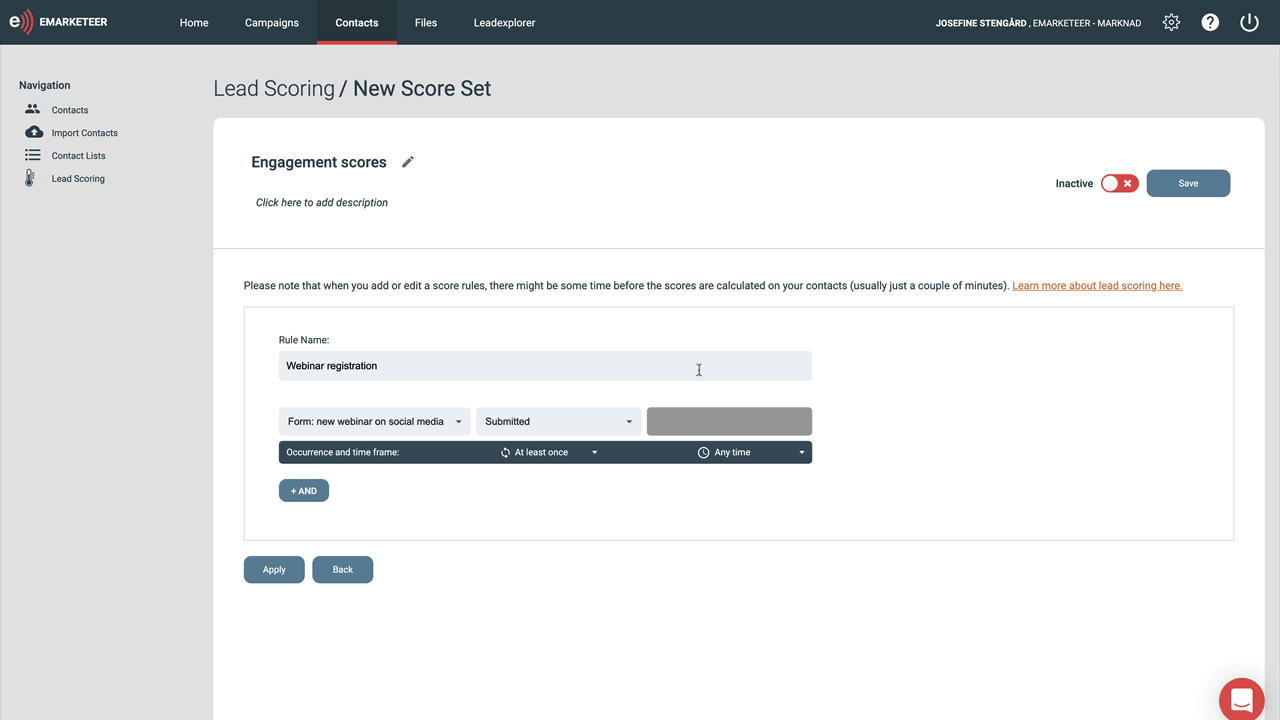
4. Click “Apply”
5. You now set how many points your rule is worth. Keep in mind that you could choose the rule to remove or add points from the lead’s score. You would only use the remove-options for rules that you don’t seem likely to lead to a sale, for example, if they have student as job title, visited your career page looking for a job, or from a country where you can’t ship your products.
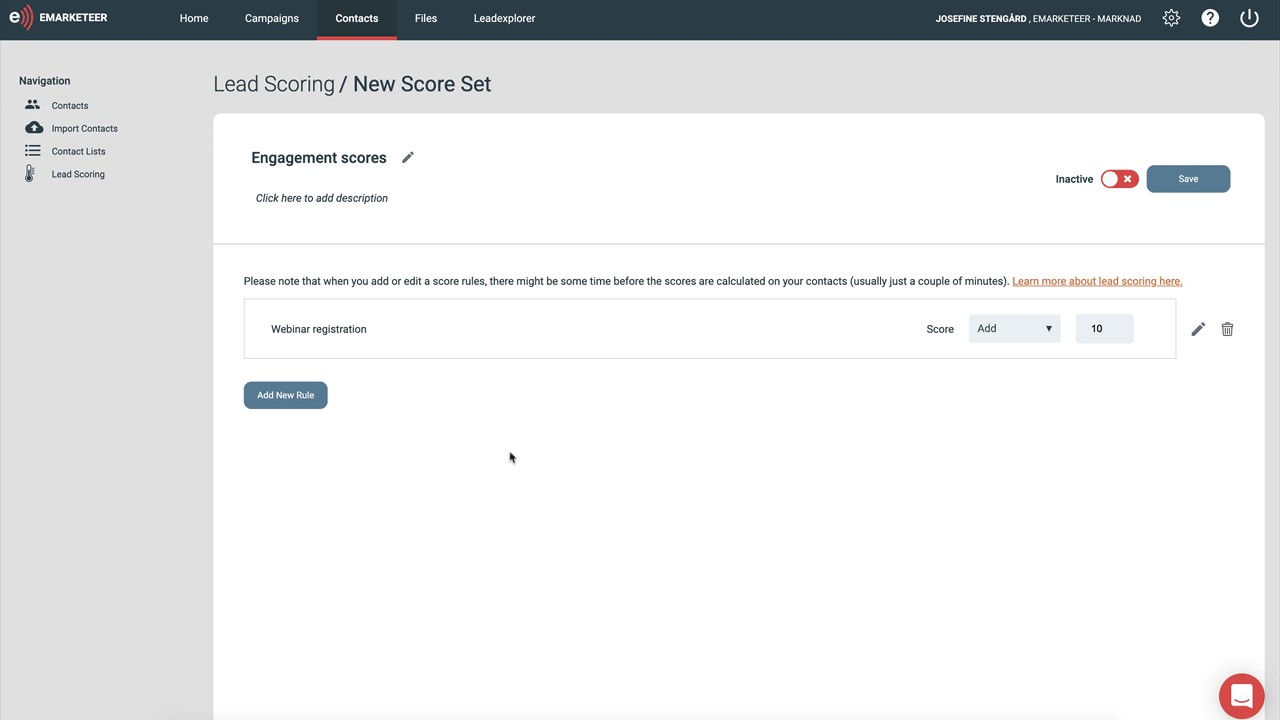
6. When you’ve added all rules want to this score set, set your score set to active and click save. The scores will now be calculated on each of your contacts. Keep in mind that when you add or edit a rule, there might be some time before the scores are calculated on the contacts. It usually only takes a couple of minutes but it depends on how many contacts you have in your database.
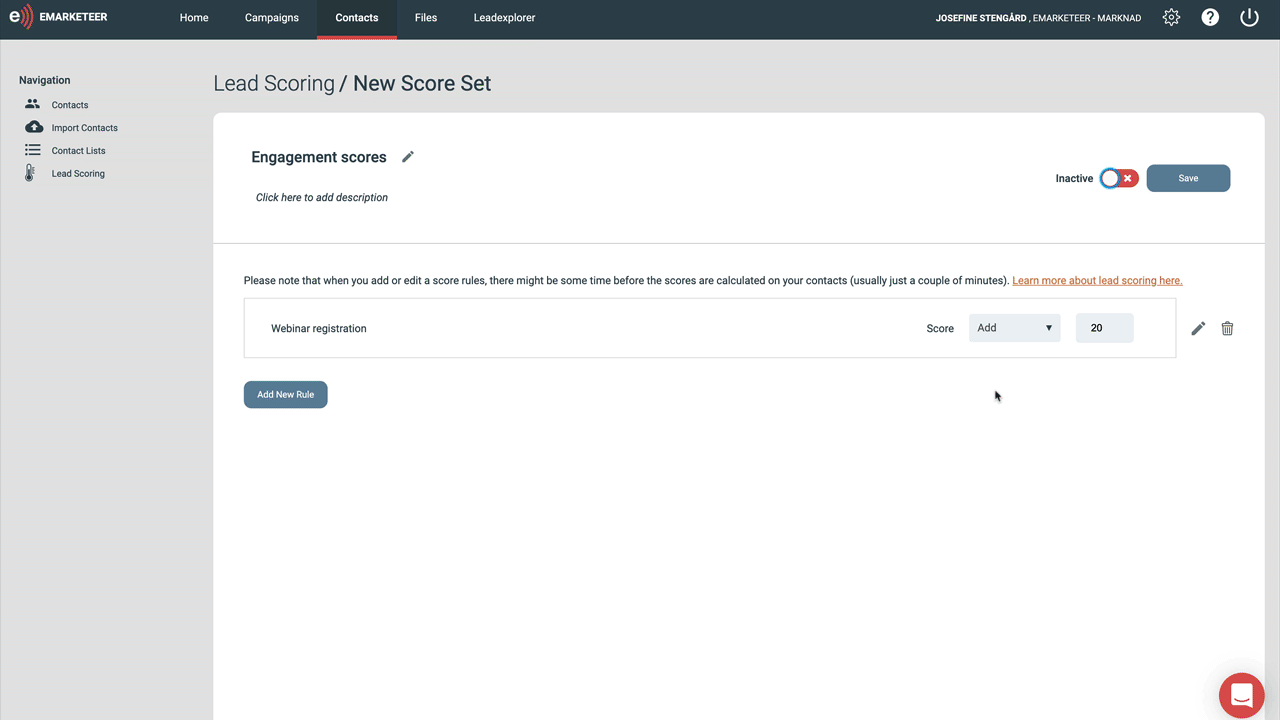
2. See each contact’s lead score and score summary
All your contacts will get scored when they fulfill any of your score rules and you can see each of their points in your contact lists and on their contact card. On the contact card, there’s a tab called “score summary.” This is where you learn how the contact got its points. The graph shows the contact’s lead score over time where you can choose the time frame you’d like to see. The list below the graph is a score breakdown for the contact’s current lead score, where it lists all lead score rules the lead fulfilled and when those points expire.
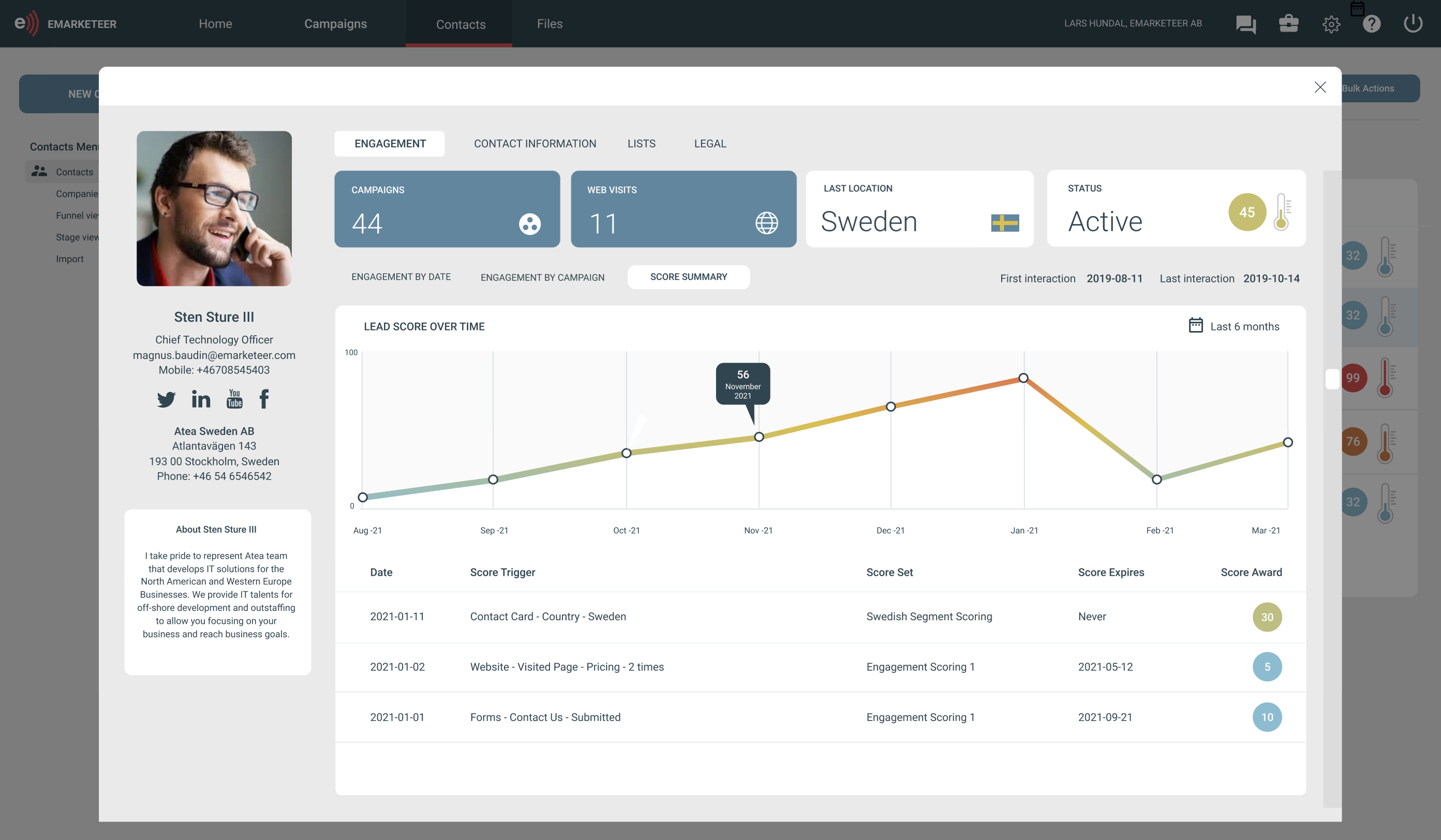
3. Filter out your MQLs and hand them over to sales
Let’s say that you want to find your leads that have reached a specific score. Let’s say that when you put together your lead scoring model, you decided that leads with 80 points or higher are considered MQLs, and now you want to find those. You do that, with the help of filters. Go to contacts -> filter and choose score in the drop-down list. You can now choose to see the contacts that have a score higher or lower than your sales threshold.
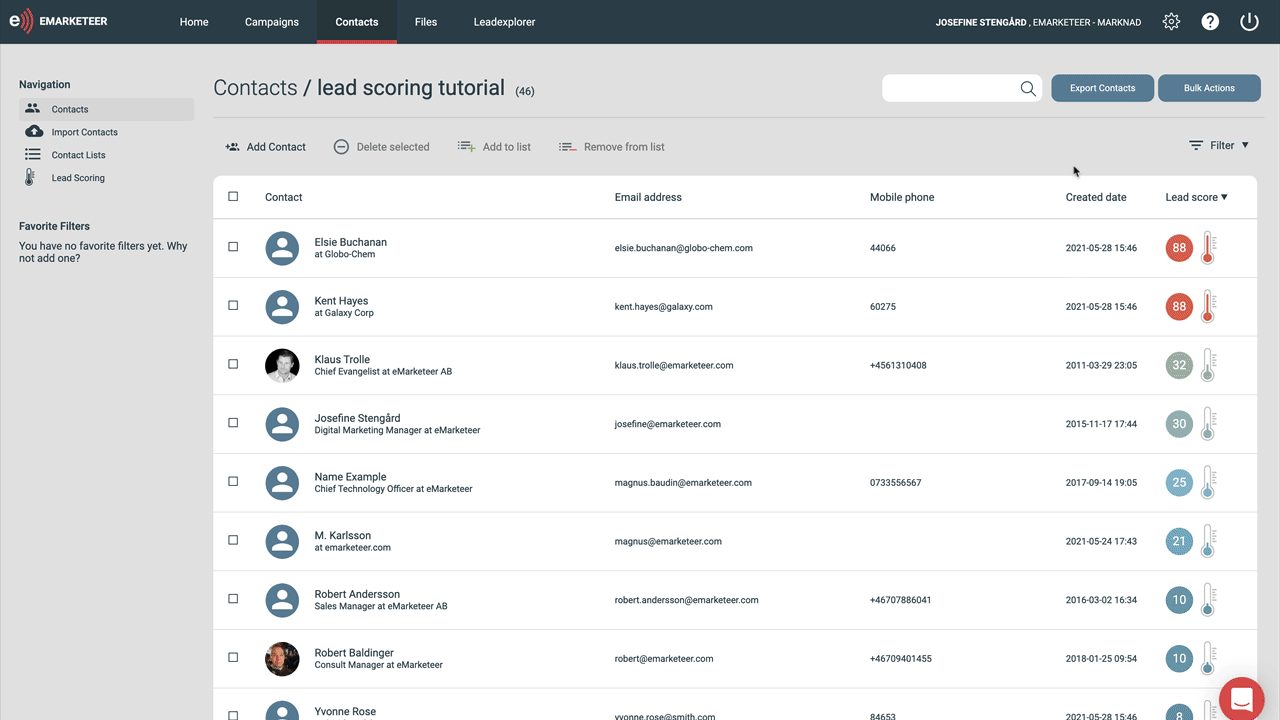
When you have a selection, you notice there are two buttons to the right, bulk actions and export contacts. So, here you can choose to either bulk update this selection of leads, for example, add them to a list. Or you could also export the leads as a text file or to a selection or project in SuperOffice. If you choose the latter, note that the contacts need to be known in SuperOffice for them to be added to the selection or project.