As a new eMarketeer User one of the first things you will do is to create a new Campaign, here are the steps.
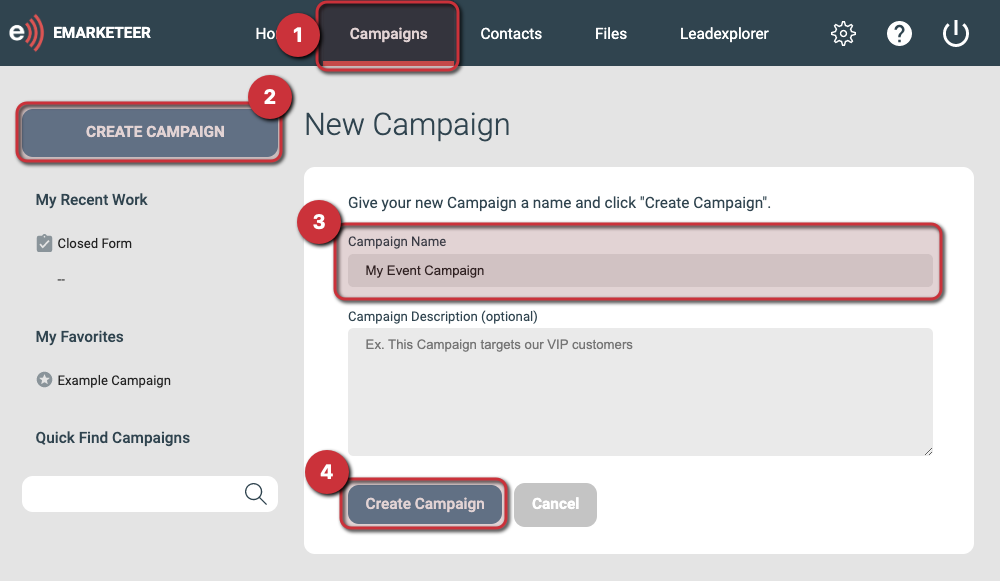
Creating a Campaign
1. Go to the [Campaigns] page via the Navigation bar.
2. Click the [Create Campaign] button at the top-left of the page.
- If you want the new Campaign to be located in an existing Folder then navigate to the Folder before creating the Campaign.
3. Give your new Campaign a unique name that you will remember.
- The Campaign name is used to identify the Campaign in eMarketeer and it won’t be shown to your Contacts.
- Optional: Write a description for the Campaign. It will only be shown to you and not to your Contacts.
4. Click the [Create Campaign] button at the bottom of the page.
- This finalizes the creation of the new Campaign and will show you the empty Components page for the new Campaign.
Next, you will want to add your first Component to the Campaign. This might be an email invitation, registration form, or landing page for your event.
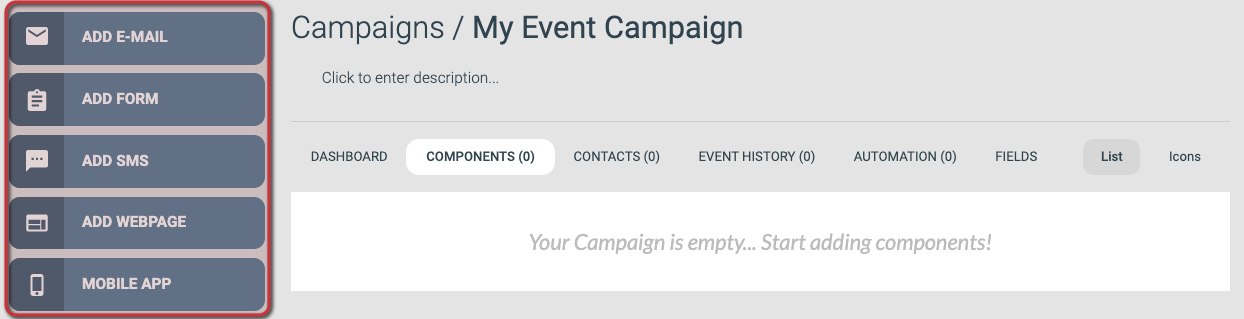
Add New Component Buttons
The following articles explain how to create each type of Component from start to finish:
Creating your first Email
Creating your first Form (Legacy)
Creating your first SMS
Creating your first Webpage